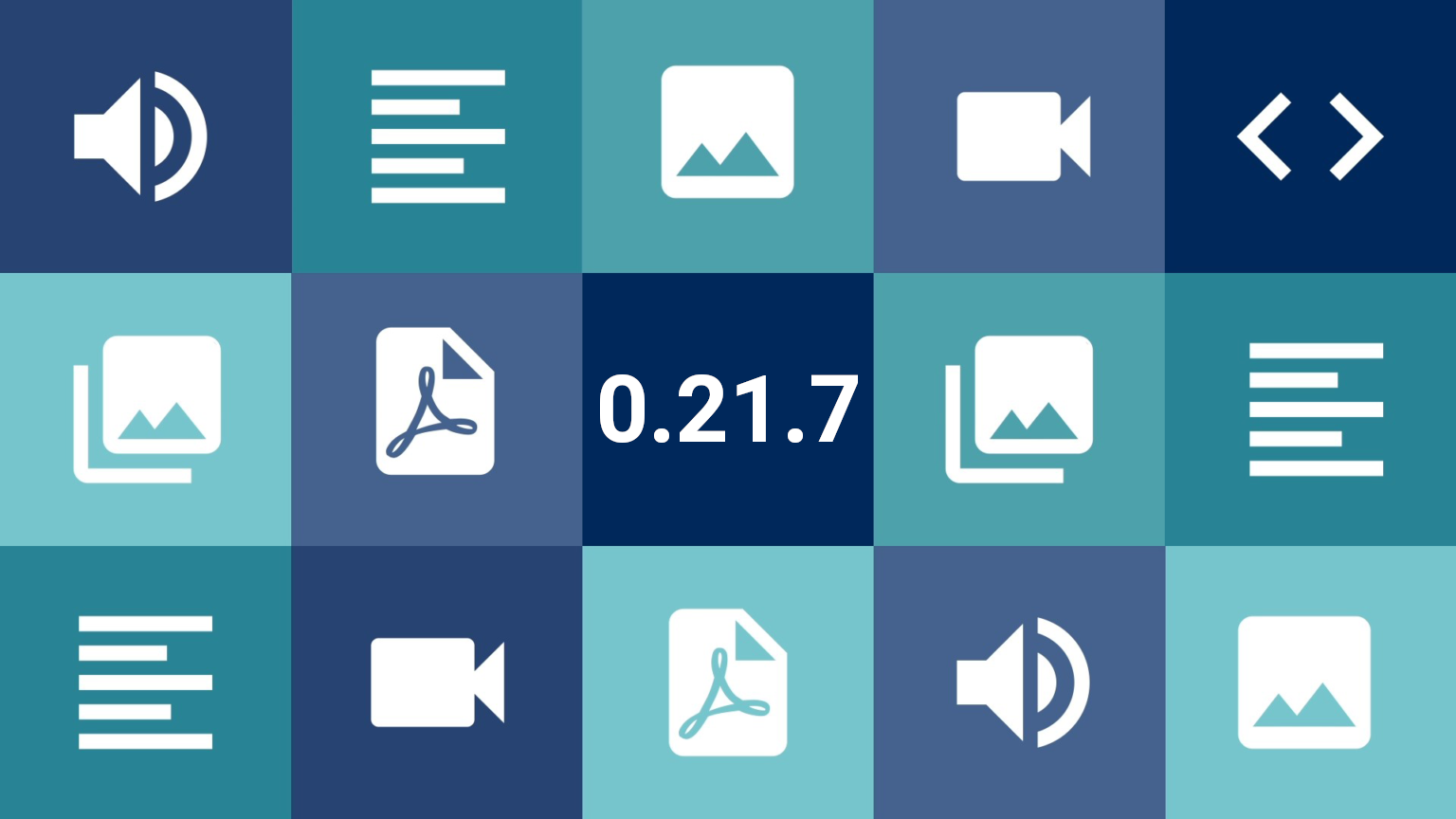Conteúdo
We’re approaching the second half of 2024 and we have a few more new features to announce. This version dusts off the filters, which haven’t received any new options in a while, and also brings another way to show your items to the public with our wide range of viewing modes.
What’s new?
Mosaic View Mode
Depending on the nature of your digital collection, you may want to emphasize the images or the item’s metadata in different ways. To cater for these possibilities, we have brought in Table, Card, Records, List, Map and Masonry views by default. The latter works well for highlighting portrait images without cutting them out like a cascading list. But now we have an even more interesting new mode coming to the family, named Mosaic:
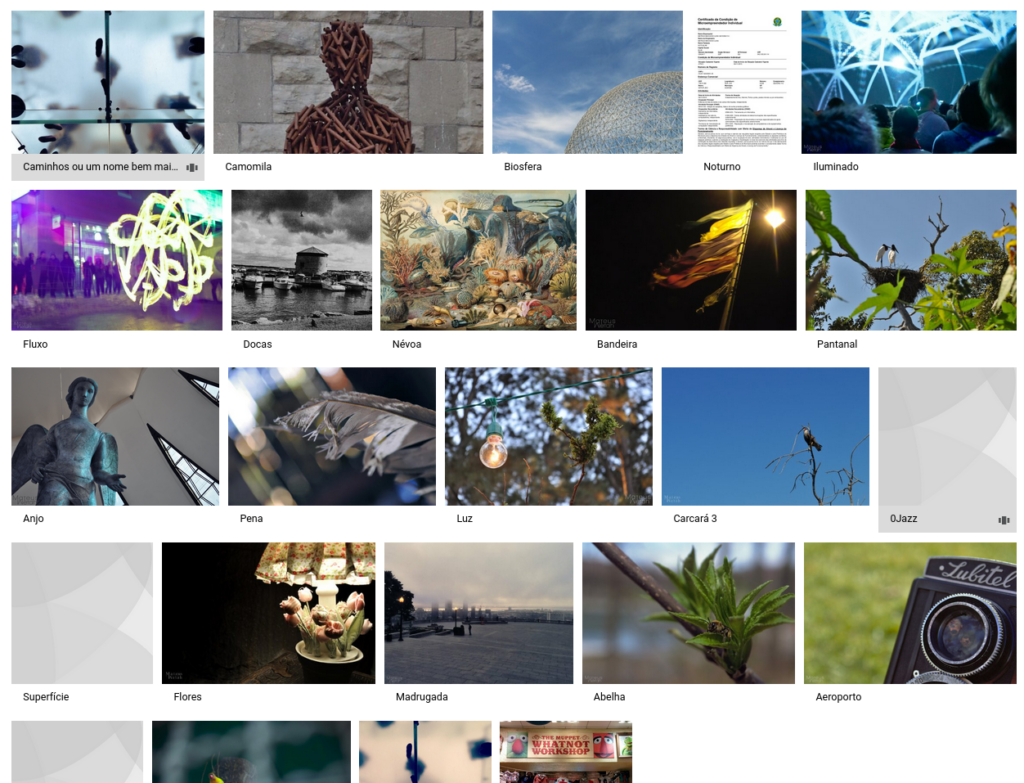
Strongly inspired by the image galleries on Flickr and Google Images, this mode distributes the items occupying the maximum height in a strip, but alternating the height of the lines to ensure that they all fit as evenly distributed as possible. It’s an excellent option for highlighting images that are mostly landscape-oriented. In the Tainacan Admin this mode is already available by default and for public views of collections it can be enabled in the settings for each one.
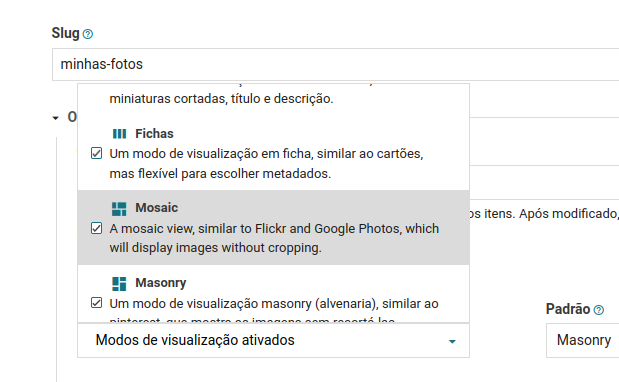
P.S.: If you’re one of the users of our experimental Extra View Modes plugin, you might want to update it since it also had a mode called “mosaic“. This mode will continue to work but its name in the URL has been changed in favor of the new official mode.
Intersection Filters
Sometimes, when we want to ask a question, we need to look at more than one source to find the answer.
Traditionally, when we set up filters in Tainacan we are always defining a search in a certain metadata. It’s time to enhance this by bringing in the first type of filter that looks into two metadata at once.
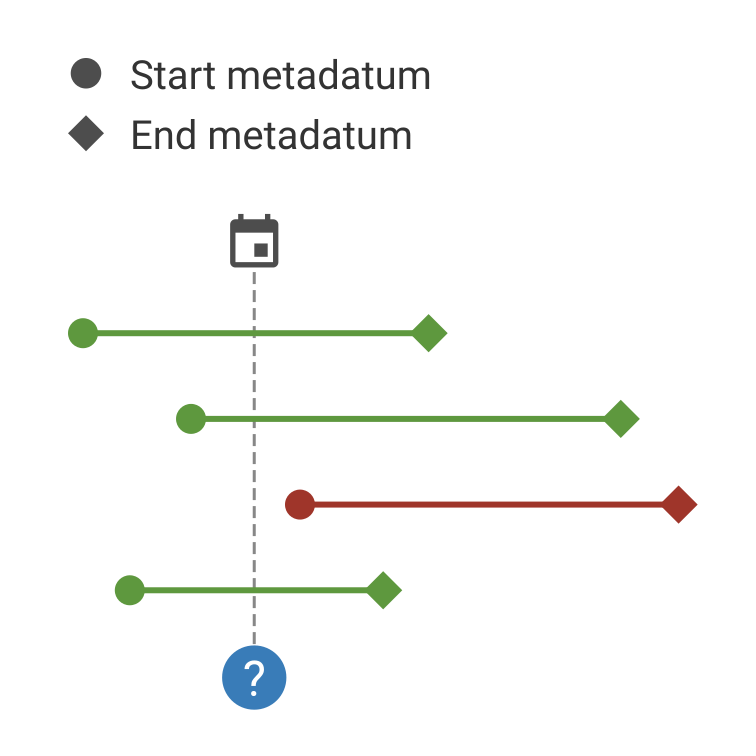
To explain what this means, imagine the following scenario: in a collection of exhibitions you have two pieces of metadata, the start date and the end date of an exhibition. The user wants to see which exhibitions are (or were) taking place on a certain day. It sounds like a simple question, but it’s actually quite complex because we need to look at both pieces of data at the same time in search of an intersection.
An item should appear in this list if the date selected in the filter is between its start and end exhibition values. This type of question makes sense for date metadata, but it can also occur with numerical metadata.
To configure the metadata, you must first choose the start metadata and then configure the end metadata in the filter options, which must obviously be another metadatum of the same type. You can also configure the operators that will be used in the filter comparison:
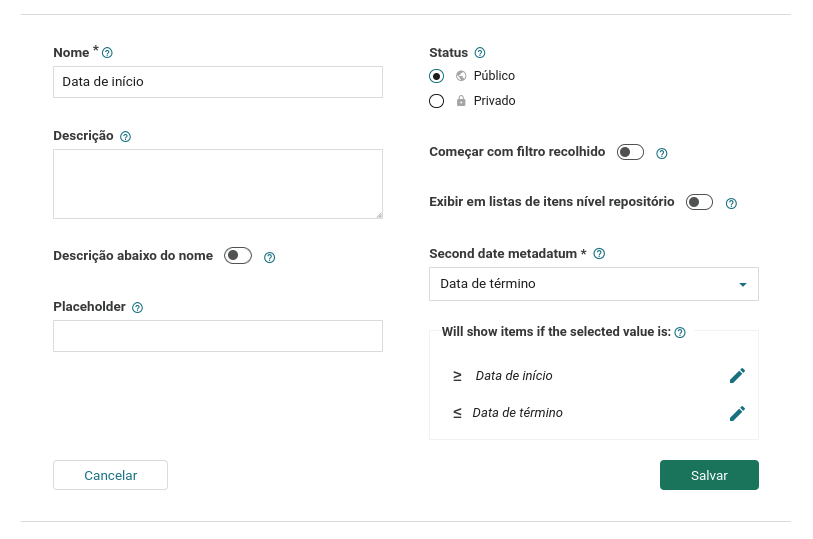
Horizontal Filters
Famously, Tainacan’s faceted search is known for showing a sidebar with filters. This layout is most appropriate when you have several filters, particularly when they are of the checkbox list type. But it’s not the only layout that can be used for a search! How about showing the filters above the list of items, arranged horizontally?
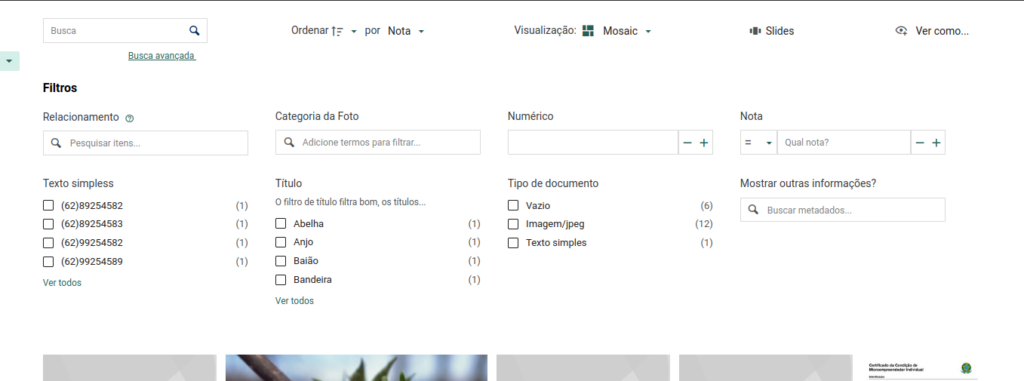
From this version on, this option is available in the Faceted Search Block.
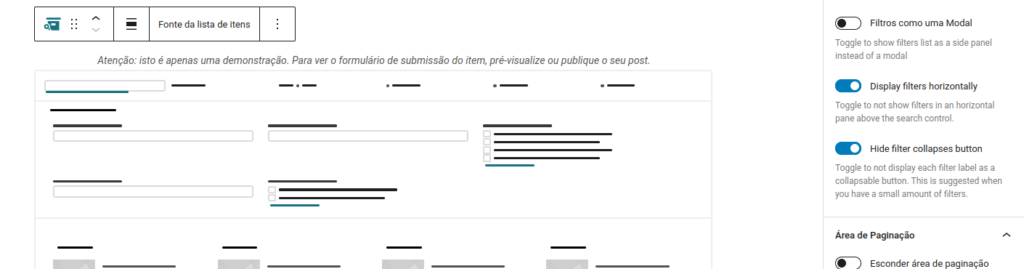
The items list in the public pages are configured by the Themes, so if you have the latest version of the Tainacan Interface theme or the Blocksy Integration plugin, you can also configure them in the Customizer menu options.
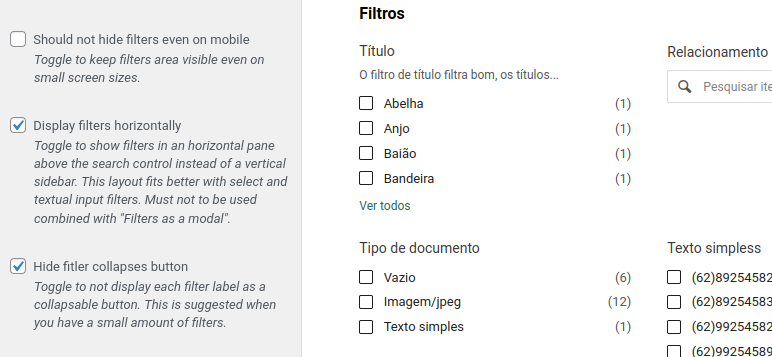
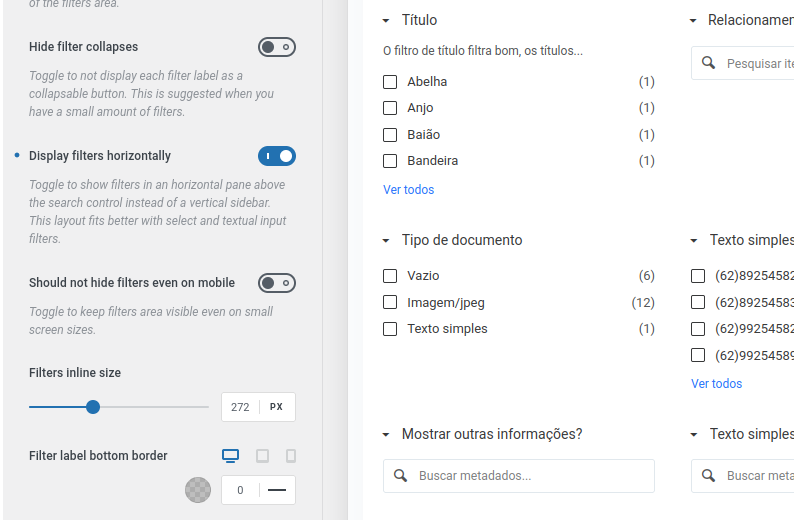
A few observations on using this layout:
- As can be seen, it is more suitable for listings with fewer filters and looks particularly better with autocomplete or select type filters;
- The width that a filter will occupy in the horizontal list is defined by a setting in the faceted search block and can also be customized by some themes or via code. By default it is 272px.
- We suggest using it in conjunction with some of the new options that will be introduced in this version, in particular the option to disable collapses (more on this later in the post).
More filter tweaking options!
And to toast these new features, we have a few more small options to adapt the filters to the needs of your collection. Here they are:
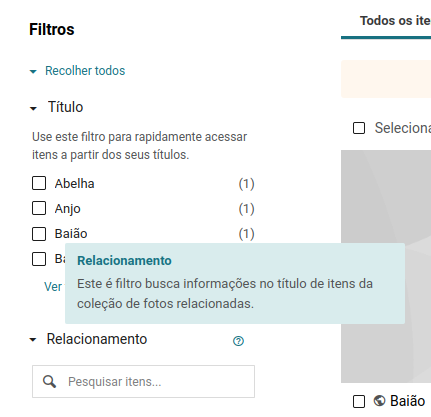
Display filter description
Although already present in the filter configuration form, this field never appeared in the interface. Now the description, if it exists, will be shown when you hover over a help button, in a way similar to how it happens with metadata.
Also as with metadata, you can choose to show filter descriptions just below their name.
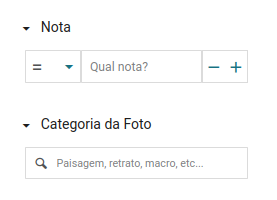
Change filter placeholder
In filters that have a text input, you can now define custom placeholders, providing clearer instructions on how to interact with the filter.
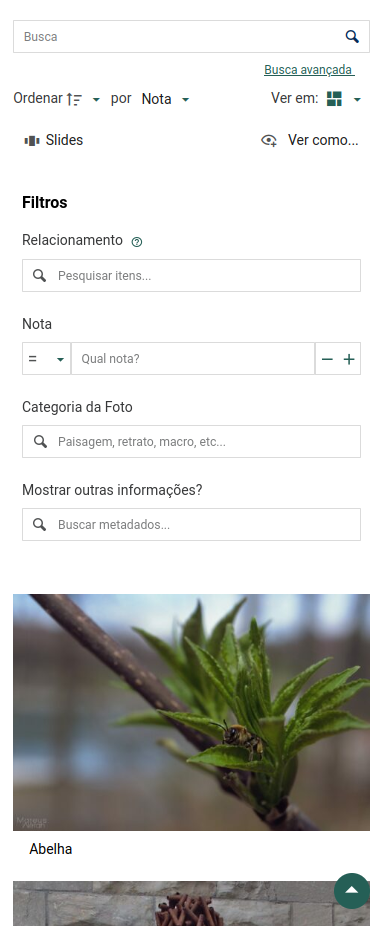
Disabling filter collapses
As you can see in the screenshot of the horizontal filters, a new option in the Faceted Search Block and also in the themes will allow you to show the filters without our option to “hide” them in collapses. This option can further simplify layouts where few filters are used.
Don’t hide filters in a panel on mobile
By default, when accessing a list of items with filters on mobile or on very small screens, Tainacan automatically hides the filters in a modal that can be activated by a button.
If you don’t want them to be hidden on small screens, this behavior can now be turned off, allowing horizontal filters, for example, to be viewed straight away even on mobile devices, without requiring another click.
Improvements
As well as all these new features, we have some small improvements coming:
- Display of facets in checkboxes aligned to the right and line count limited to 2, keeping a less misaligned display;
- Display of a warning in modal when the lack of configuration of permalinks is detected;
- Use of REST requests with PATCH instead of PUT to increase compatibility with servers of different configurations;
- The plugin for integrating the Blocksy theme with Tainacan has also gained options for defining a border below the filter labels and for hiding the “Filters” label from the filter panel.
Bug fixes
- Adjusted timeout so that tooltips are hidden in various areas of the admin;
- Corrected a problem that hindered the loading of maps on the item page;
- Allows
perpageurl query parameter to override default value in items listing;
Get it now!
Version 0.21.7 of Tainacan is now available for download from the WordPress plugin repository, as are the necessary updates to the Tainacan Interface theme, the Blocksy theme integration plugin and the Extra View Modes plugin: