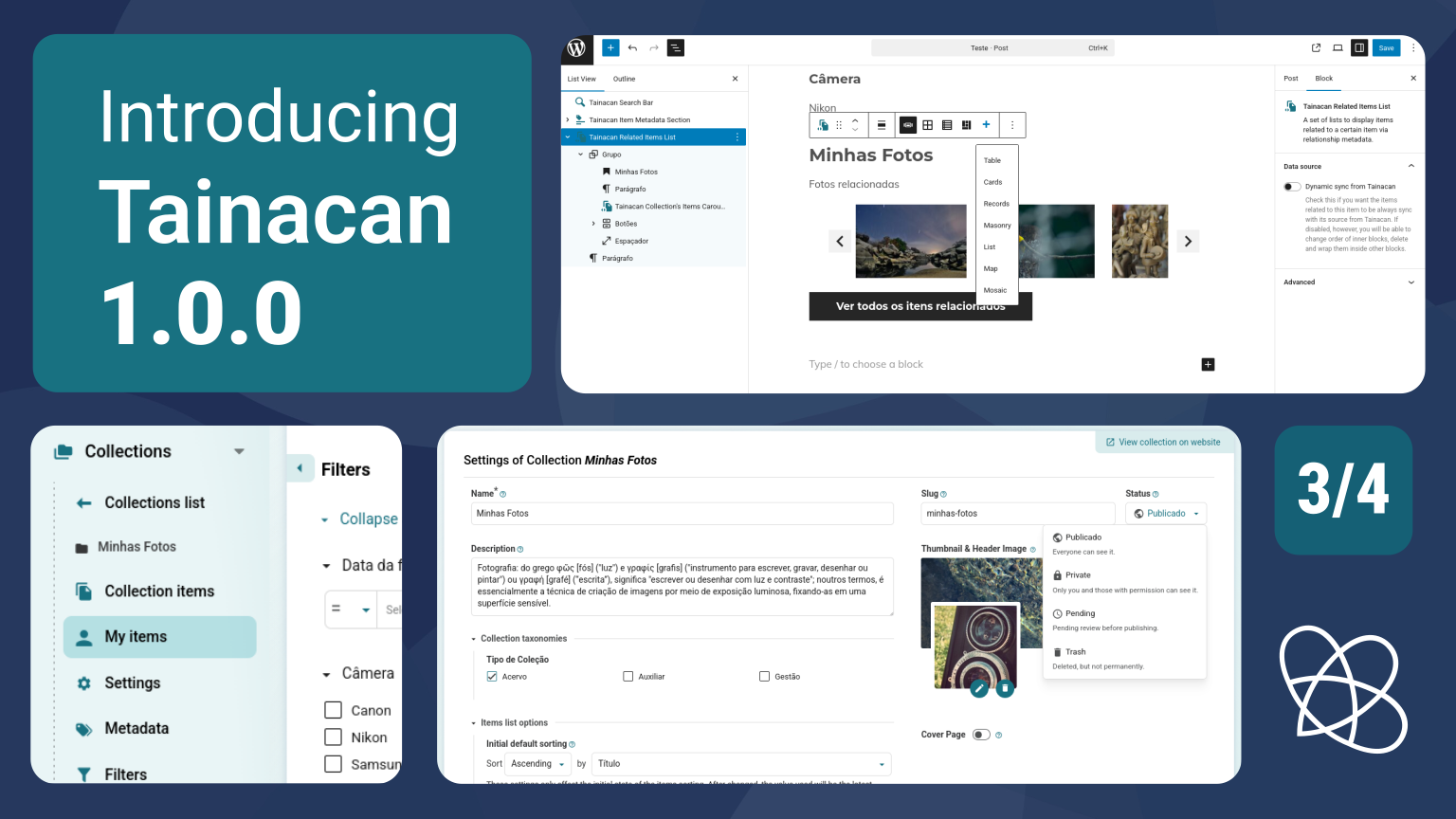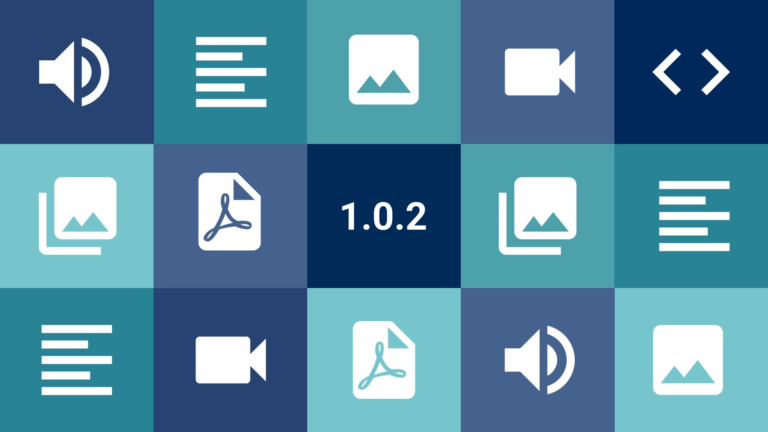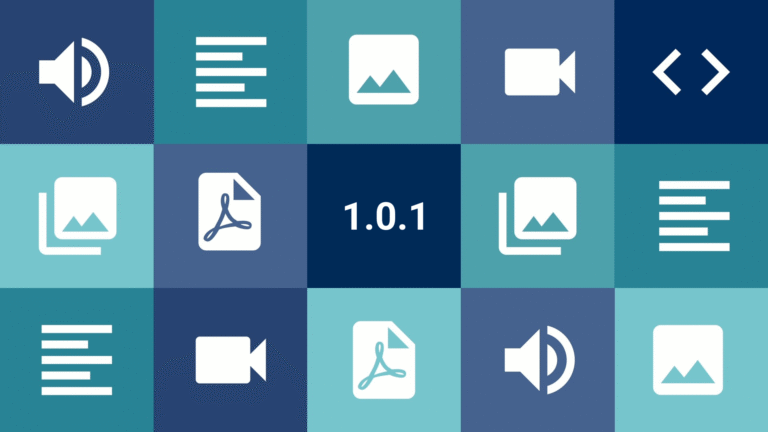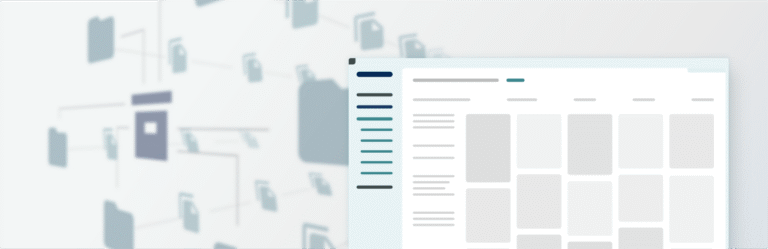This is the third in a series of four pre-release articles covering the new features in Tainacan 1.0.0. Be sure to read the other three:
- Part 1: New Admin UI and Dashboard
- Part 2: Plugin Settings Screen and Appearance Adjustments per User Role
- Part 3: My Items, “Items Related to This” Block, and Other New Features
- Part 4: For Developers (soon)
In this article, we present even more new features that Tainacan 1.0.0 will bring to users. Amidst the refactoring of the interface, we had room to include some features that had been requested, so let’s get started!
Conteúdo
“My Items”
If a user has permission to create items in a collection but cannot edit other people’s items (a role we often refer to as “Author”), they can, of course, view the public items in that collection. This means that when they enter the collection’s item list, they will see all public items, even those they cannot edit. This is not a problem, of course, because Tainacan does not offer edit buttons or allow access to other items’ edit forms… but they remain there.
Anyone familiar with the WordPress Permissions scheme knows what the solution to this is. In post lists, along with the links that filter by status, there is also a “My” link, which displays only the items created by the current user.

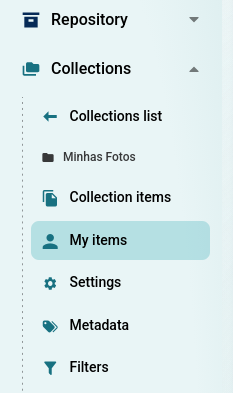
We don’t really like this idea. Although practical, it mixes contextual filtering by status with another attribute, the authorship. This would cause us problems both in keeping the admin URL synchronized and in updating the filters and their facets.
Because of this, we decided to create a dedicated link to the list of items, where the filters and status bars will remain available for further filtering. This link is present at both the repository and collection levels.
The only disadvantage of this mode is that we do not show the item count per tab. This information is obtained by WordPress before any filtering is applied, so we prefer to hide it to avoid confusion.
In combination with the new user role customizations mentioned in the previous article, this new menu brings an interesting flow: a given user profile may have checked the option to “Hide ‘All items’ button in the collections submenu” and “Hide ‘All items’ button in the current collection submenu.” By keeping the “My items” links and hiding “All items,” the user is filtered in the context of their own items. If any page attempts to return to the list of items (as happens when finishing editing an item), it will be redirected to the “My items” list.
The opposite is also possible: if you don’t like the new button and want to get it out of the way, just edit the user function and hide it.
New block: “List of Items Related to This”
It may seem like déjà vu, but give us a second. The “Items Related to This” feature was introduced in Tainacan 0.18.3. When enabled in a relationship metadata, it causes items that are pointed to by that relationship to show, in a dedicated section of their pages, related items (some call it “the reverse direction” of the relationship).
Like any list of items, this section can be presented in several ways: in a carousel, in a grid, a gallery with zoom, etc. Until now, we had been delegating the responsibility of creating these options to themes, something that Tainacan Interface and Blocksy, with the support plugin , handled well. But what about block themes, such as Tainá? For this to be possible, we needed a block. The good news is that now, regardless of the theme you use, you can insert a dynamic list of Items Related to This on any page of your website.
Other news
Collection Taxonomies
Although having a large number of collections is not something we recommend, from time to time a collection with a dozen collections appears. In this type of scenario, it may be desirable to classify these collections in order to facilitate navigation in the list of collections. This is now possible, although on an experimental basis.
- Go to the Taxonomies list, create a new Taxonomy, and in the “Enabled for post types” field, select “Collections.” Enter some terms. Avoid creating hierarchical taxonomies in this scenario.
- In the collection settings, a new section of options will appear, offering the terms available to classify this collection. The term is linked to the collection as soon as it is selected.
- With a few collections configured, access the list of collections in your Admin and you will see a new filter available to display only the collections associated with a given term in that taxonomy.
Minor details
- The metadata editing form layout has a minor redesign to open space for a new feature: the ability to define if it should or not appear as an option in the advanced search control.
- When attempting to delete metadata, a filter, item, collection, or taxonomy, the confirmation modal will now display the name of what is being removed for easier identification.
- In geocoordinate metadata, when clicking on a marker on the map, the user will now see a small pop-up with latitude and longitude information.
- Before removing a user role, an alert modal will appear requesting confirmation.
- When navigating through the Tainacan admin, browser tabs will have names consistent with the current page.
- The status selection in item, collection, and taxonomy forms has been improved with a new dropdown menu that contains a brief explanation of the meaning of each status.
- Various bug fixes.
Wait, there’s more!
Be sure to read the other articles covering the new features in the 1.0 release:
- Part 1: New Admin UI and Dashboard
- Part 2: Plugin Settings Screen and Appearance Adjustments per User Role
- Part 3: My Items, “Items Related to This” Block, and Other New Features
- Part 4: For Developers (soon)