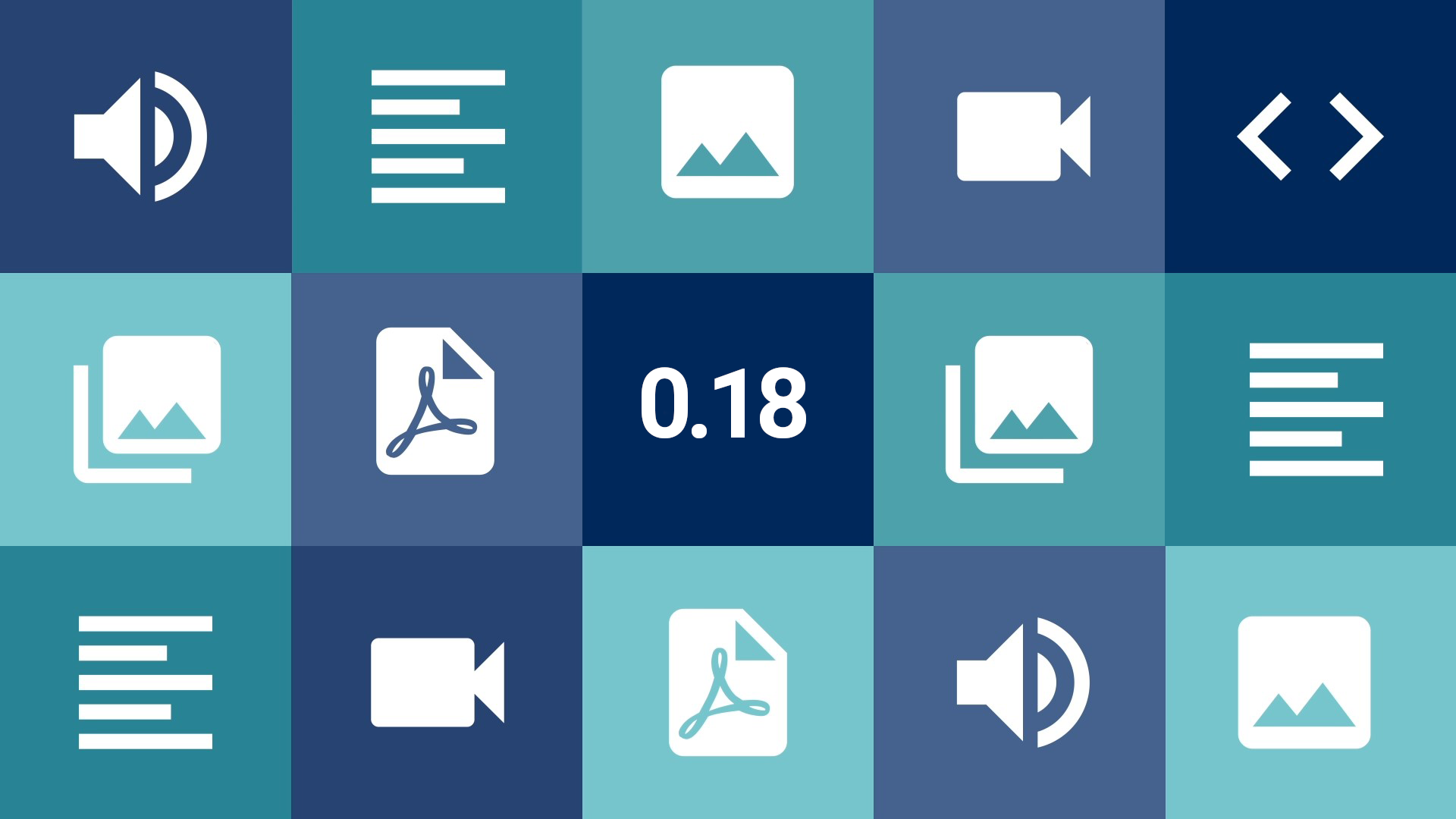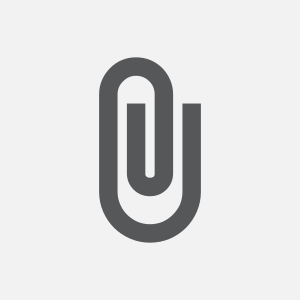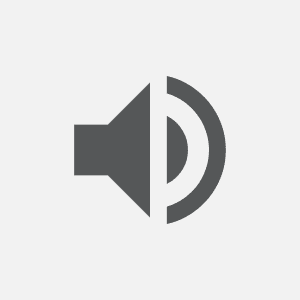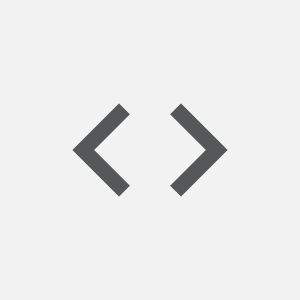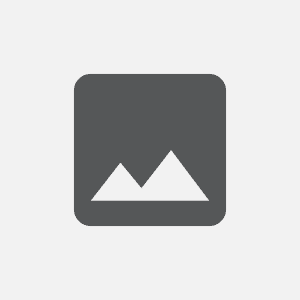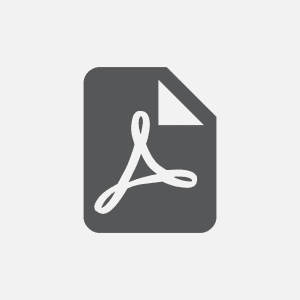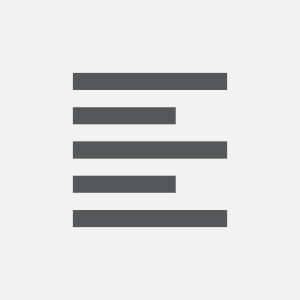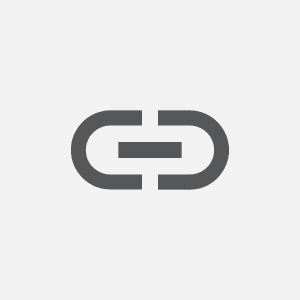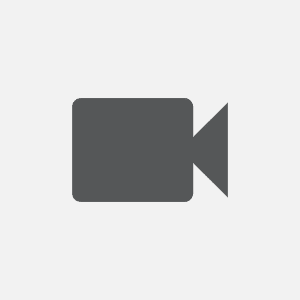Conteúdo
- 1 New features
- 1.1 Tainacan Reports Page
- 1.2 New Media Gallery
- 1.3 Icons by document type
- 1.4 Progressive images loading with blur effect
- 1.5 Filter by name and metadata type on the metadata and filters screen
- 1.6 Clearing Items via CSV Importer
- 1.7 Replacing the Document via CSV Importer
- 1.8 Link to Item created via Submission
- 2 Improvements
- 3 Security
- 4 Bugs fixed
- 5 For developers
- 6 Internationalization
- 7 Get it now!
As Tainacan grows in number of users and installations, we have been concerned with meeting the different demands of different audiences. This version brings a set of new features that should please from the manager who wants to better understand his collection, to the visitor who seeks a more complete experience when exploring the digital collection. Come with us, we have a lot to tell!
New features
Tainacan Reports Page
How many items are accessible to the public from my collection? Which metadata do I still need to fill in with information? Which taxonomies are most used in my repository? What was the period of greatest activity in maintaining our data? What are the most prevalent facets of my digital exhibition?
These questions may arise in the daily routine of those who take care of a Tainacan installation and they are not trivial. Maybe with a bit of creativity using filters you can get there, but nothing compares to a reporting system with charts and everything else just a click away right? So we are finally introducing Tainacan’s Reports screen. Accessing the sub-menu of the Tainacan plugin, we offer you a new panel of very useful information.
The screen defaults to Repository-level reports, but with the selection list at the top you can choose specific reports at the Collection level. There is a lot of information there:
- Summarization blocks (such as total items, taxonomies and collections);
- Stacked bar chart for total Items per Collection, filterable by status;
- Stacked bar chart for total Terms per Taxonomy, filterable by terms in use or unused;
- Stacked bar chart for total Items per Term in each Taxonomy;
- Stacked horizontal bar chart for total Activities per User, filterable by activity type;
- Graph of Daily Activities by year and by user;
- Bar chart and pie chart for total Metadata by Metadata Types in the Collection;
- Horizontal bar chart with the Distribution of Metadata Filling in the Collection;
- Bar chart and tree map with the total of Items per Term in Metadata Type Taxonomy in the Collection, including navigation through the hierarchy of terms;
All the charts have options to download in image and CSV formats, in case you want to display the data elsewhere. Some of the charts allow zooming and are, when necessary, paged in order to not overload the browser’s processing. We have also implemented a caching strategy to not overload the server, which means that the reports are generated from time to time and are stored, and can be reloaded by clicking on a button that appears on each block indicating the date on which the information was generated.
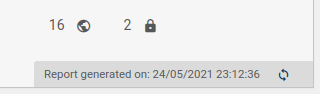
To check the details of what each chart means and its functionalities, take a look at our documentation on the Tainacan Wiki:
New Media Gallery
Anyone who has ever needed to implement a Tainacan-compatible theme knows that it is up to the theme to present the Document and Attachments in an interesting way for those who visit the Item’s public page. The Tainacan Interface does this with a carousel of attachments and a modal that opens to more details. This has become a maintenance challenge as more and more we are implementing new themes, so we decided to throw this responsibility to the plugin, which has opened up room for us to add more features for this “media gallery”. In practice, this means that newer versions of themes, will be able to use this new component, which brings some new features such as:
- The possibility of zooming in and out images, if they are larger than the screen;
- Navigation between attachments via keys, and synchronized between the carousel and the modal;
- The display of name, legend, and description of the attachments;
The fact that it is all bundled in one component also gives us more opportunity to create settings such as the maximum height for the document, the size of the attachment thumbnails in the carousel, and so on.
Thus, you can expect more new features related to file display in the next versions. For now, to see in detail what is possible, it is worth visiting our Tainacan Interface version 2.3 release post.
Icons by document type
Since the first version of Tainacan, an image often appears in item lists: the pattern we use to represent items that have no thumbnail (see aside). This representation tells very little and could certainly be improved in situations where we at least know the document type of the item, even if no thumbnail is configured. Therefore, we created a set of icons to better present this information. Whether in the items list, the gutenberg blocks, or the media gallery, you will now see one of the images below:
This is not valid for everything, however. Some file formats that do not fall into this set will still be represented by the default thumbnail, especially if the item is still empty, without any documents.
Progressive images loading with blur effect
And speaking of item thumbnails, there is nothing more tedious than waiting for the images in the item list to load on slow connections! Today we display a blinking gray box when you are waiting for the server to respond with the information for each image. But we can make it more interesting by showing a low resolution preview of the image, which creates a very attractive transition effect when the real image is loaded:
This “blur” effect is made possible by the BlurHash library and will work for all item images uploaded starting with this version. Images that were uploaded in previous versions will have a similar effect, but without the original colors of the image.
Filter by name and metadata type on the metadata and filters screen
Collections with dozens of metadata can be a pain to maintain. Just entering the metadata editing screen can get you lost with the list of forms. To help with this, we created a small textual search field at the top of the list to filter by metadata name, as well as a filter by metadata type, which works like a multi-select box:
Similar function will also be present in the filters screen after all, nothing like a filter of filters…
Also, as it can be seen in the video, we have improvements in the appearance of the metadata screen and display of more relevant information without having to open an edit form.
Clearing Items via CSV Importer
Removing or clearing metadata values from an item could previously be accomplished only from the item edition screen or using a bulk edition. Sometimes there is a need to remove these values during the update process using a “.CSV” file, so we added a marker when importing a “CSV” to determine that the metadata value should be removed, by default the value: [empty value] is used to indicate the absence of value. If you want to use another string as a marker, just change the default value on the import screen:
Example CSV row to remove the metadata value “City” from the item with ID 1760:
special_item_id,Street|text,City|text
1760,"Street José Alencar",[empty value]Replacing the Document via CSV Importer
It is now possible to update a document of an item and prevent the previous file from becoming an attachment, by adding the modifier "special_document|REPLACE" in your CSV header and the old document of the item will be removed from your repository. Make good use of it 🙂
Link to Item created via Submission
Complementing the new features brought by the Item Submission Block in the last version, we have added a new configuration for the block: Show a button with a link to the item. This will allow that after the submission of the item, a button became available below the success message, which will take the user to the page of the created item. You can, of course, configure the button’s label:
Improvements
Many improvements on the importer and exporter efficiency
Importing or exporting is always a rather time consuming process, especially if the amount of metadata and items is large. We are improving the performance of these operations on every release, and especially in version 0.18 we have added improvements to decrease the import time, even if the amount of metadata increases. See the comparison between the previous version 0.17.4 and the new version of Tainacan 0.18:
Pagination on the checkbox input search, both on filter and taxonomy metadata
A small detail for those who use checkbox entries: now the text search is no longer limited to 20 results, it also offers a pagination to navigate between the possible results:
And more improvements…
- Collections are created with comments disabled by default;
- Improved labeling for comment statuses in the collection;
- Improved display of YouTube-like embeds, PDFs, Spotify, WP.com and other iframes (and resolved conflicts with WordPress css);
- Option to create all metadata in the importer mapping screen
Security
- Removal of the option to configure “Child collections” (Root Collection/Parent Collection), due to the instability of this function. This is being discussed in our forum as well;
- Prevention of HTML insertion in text entries, except for links and formatting, to prevent script attacks.
WARNING: If you have used HTML elements within any text metadata such as iframes, we recommend using the URL Metadata Type plugin. If you have used iframes within the Text Document type, we recommend not performing the 0.18 update for the time being. We will soon release a minor update with options to use iframes from the URL Document type in a more secure way.Bugs fixed
- Fixed block compatibility bugs with WordPress 5.7;
- Fixed display of private items in blocks;
- Fixed bugs in bulk editing of compound metadata (and removal of option for multiple compounds);
- Fixed cleaning up date values;
- Fixed permission check for inserting new terms in Taxonomies;
For developers
- Solved several css conflicts with external libraries;
- Created a filter to list pages where you do not want to load javascript and css related to Tainacan blocks;
Internationalization
Last but not least, it is with great joy that we announce that the Colombian Spanish translation is complete! We greatly appreciate the efforts of the translators Atenea and Rodrigo.
¡Sean bienvenidos!
Get it now!
Version 0.18 of Tainacan is now available. You can download or update it directly from your WordPress admin panel: